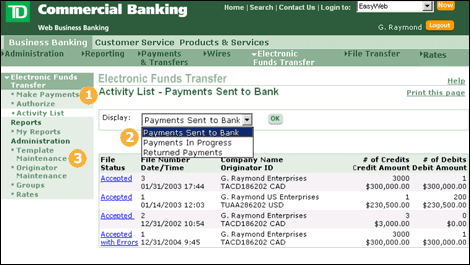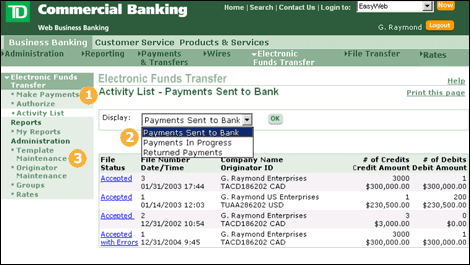 |
|
 |
Payments can be easily initiated using one of the three methods available on the Make Payments page. Initiate your payments: (1) from the Templates you have created within the service, (2) as One-Time Payments or (3) by importing payment information that your company maintains in other software products.
|
| |
 |
Monitor the success of your Payments from the Activity List. Simply select which payments you wish to display: (1) Payment in Progress, (2) Payments Sent to Bank (3) Returned Payments
|
| |
 |
Create and maintain Templates for all of your recurring payments from the Template Maintenance page. |
| |
|